![How to Install Prod.keys & Title.keys Keys [Switch Keys] on Sudachi Emulator (Fix “Encryption keys are missing” Error)](https://sudachiemu.com/wp-content/uploads/2024/04/How-to-Setup-Sudachi-Emulator-on-a-Windows-PC-3-958x617.png)
Today, I’ll guide you through the process of acquiring and installing the prod.keys and title.keys files on the Sudachi Emulator. These keys are crucial for emulating Nintendo Switch games on your PC, and without them, you’ll encounter the “Encryption keys are missing” error. Don’t worry—I’ve simplified everything into easy-to-follow steps, perfect for beginners.
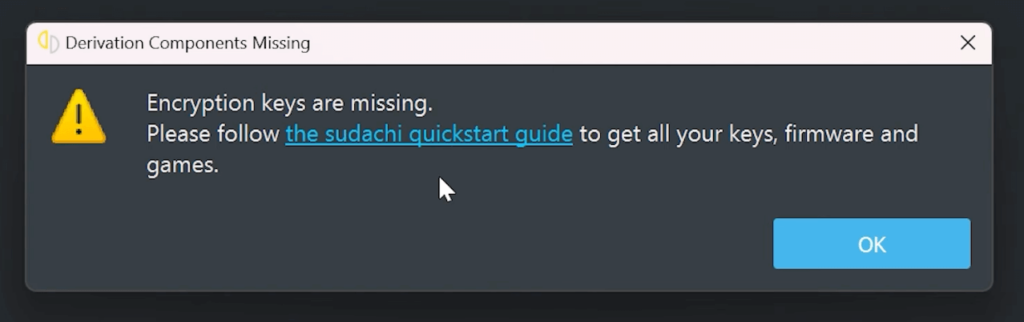
Understanding Prod and Title Keys: Why Are They Necessary?
Prod Keys are embedded into the Nintendo Switch’s firmware by Nintendo itself. These keys are vital for decrypting the game files stored on your device. Without the Prod Keys, your emulator can’t access the encrypted game data, which will prevent any game from running and display an error message.
Title Keys, on the other hand, are unique to each Nintendo Switch game. They are necessary to unlock and load the individual game files, allowing you to enjoy specific titles on your emulator.
So, both Prod and Title Keys are essential for decrypting and executing Nintendo Switch games on emulators like Sudachi. They ensure that your emulator functions correctly and provides a smooth gaming experience.
Download Production Keys (prod.keys) & Title Keys (title.keys)
Before installing the keys, you need to acquire the necessary files. Ideally, you should extract these keys from your own Nintendo Switch for legal reasons. However, if you’re unsure how to do this or don’t have access to a Switch, you might consider downloading them:
How to Install Prod.keys & Title.keys on Suyu Emulator
Now that you have the required Nintendo Switch production and title key files, follow the below steps to begin the installation process.
On Windows
1. Start by downloading the required keys from the link provided above. Save the file to your computer and extract the keys from the ZIP file into a designated folder.
2. Launch the Sudachi Emulator on your PC. Go to Tools in the top menu, then select Install Decryption Keys.
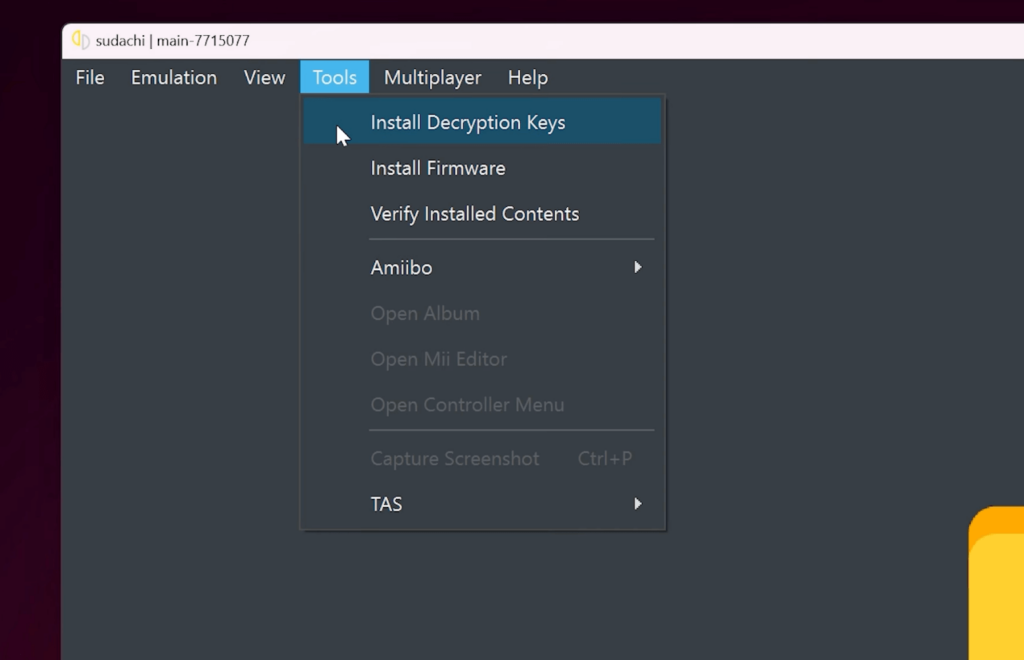
3. Navigate to the folder where you extracted the keys and select it. This tells the emulator where to find the necessary decryption files.
4. The emulator will process the files, and you should soon see a message saying “Decryption keys were successfully installed.” Click “OK” to finish.
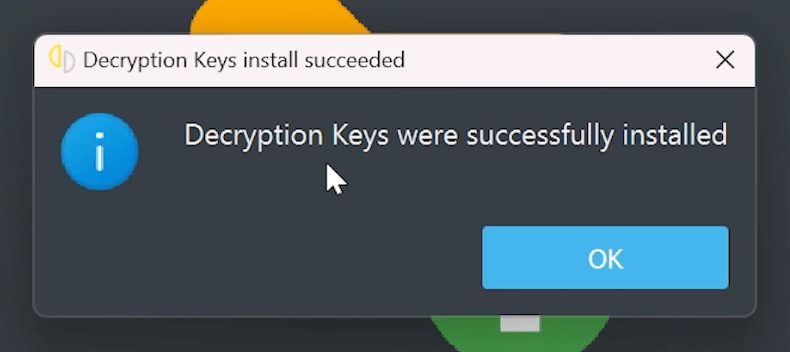
On Android:
1. Use the same download link provided above. Once downloaded, extract the keys directly on your device to make them accessible.
2. Open the Sudachi Emulator app, and tap on the Select Keys button. This will open a file browser.
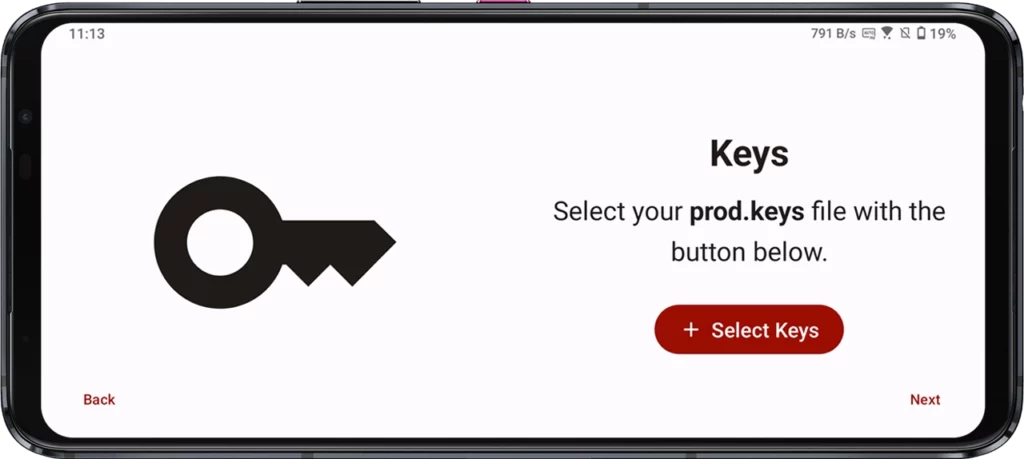
3. Navigate to where you’ve stored the extracted prod.keys file and select it. Confirm your choice if prompted.
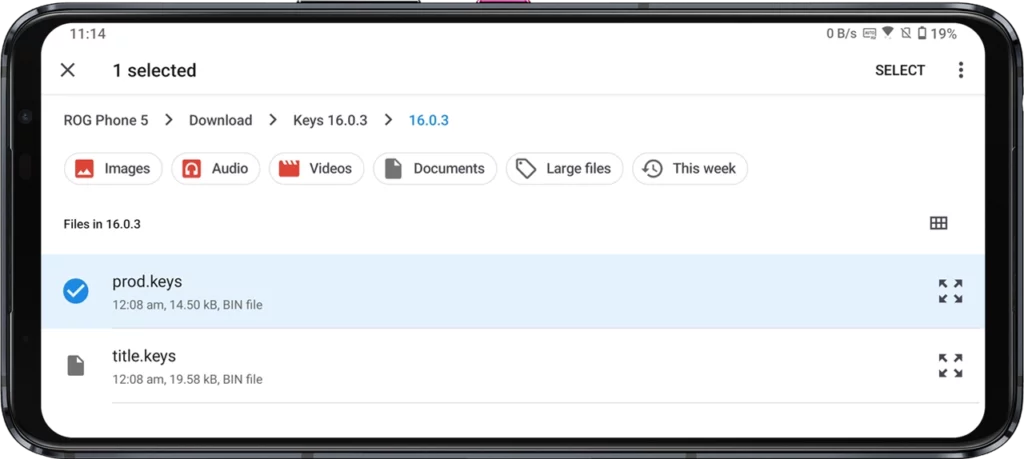
4. You should see a message confirming that the keys were successfully installed. Tap “Next” to proceed.
By following these steps, you’ll bypass the “Encryption keys are missing” error and set up your emulator correctly. Once installed, you’re ready to load the Nintendo Switch firmware onto your Sudachi Emulator and dive into your games. Enjoy your gaming adventures with full functionality and no interruptions!