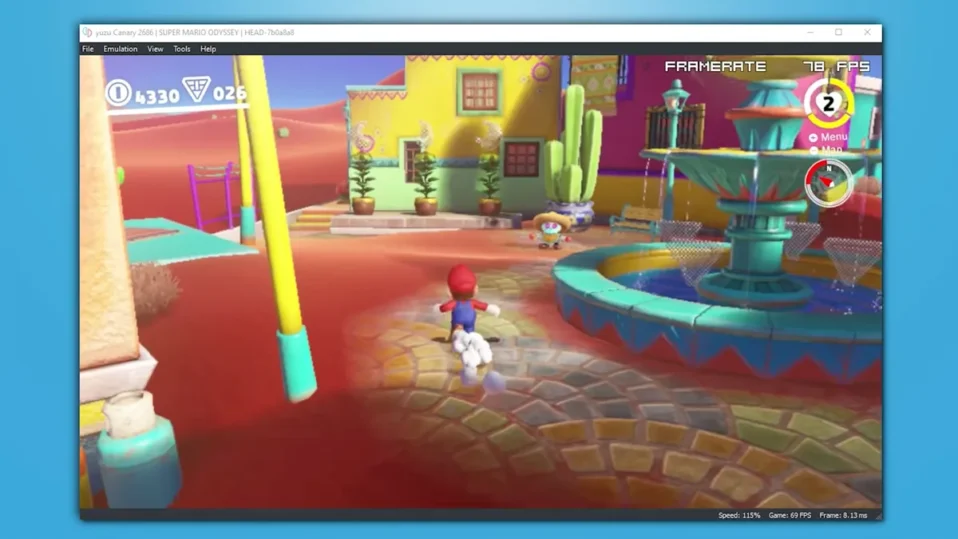
As the developer behind the Sudachi Emulator, I’m thrilled to introduce you to the expansive universe of Nintendo Switch gaming right on your Windows PC. I’ve crafted the Sudachi Emulator with one goal in mind: to seamlessly bring your beloved Nintendo Switch games into the versatile, powerful world of PC gaming.
This detailed guide is my way of ensuring that you can effortlessly set up and enjoy the Sudachi Emulator, diving into your favorite games with ease and excitement.
Getting Started with Sudachi Emulator
1. Get the Emulator
First things first, let’s get the Sudachi Emulator up and running on your computer:
1. Head over to the official Sudachi Emulator download page and hit the “Download Sudachi Emulator” button. This is where your journey begins.
2. Once downloaded, extract the file to a suitable location.
3. Look for “sudachi.exe” within the extracted files, and double-click it to fire up the emulator. You’re now one step closer to Nintendo Switch gaming on your PC.
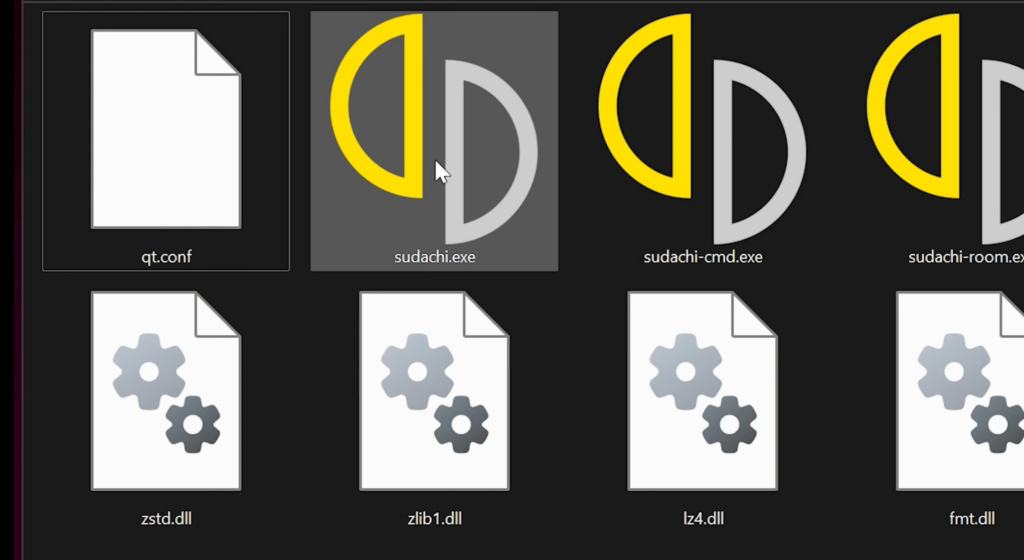
2. Setup the Keys
To fully unlock the emulator’s potential, we need to install the Prod and Title keys:
1. You’ll encounter a message indicating that “Encryption keys are missing.” Not to worry, this is standard.
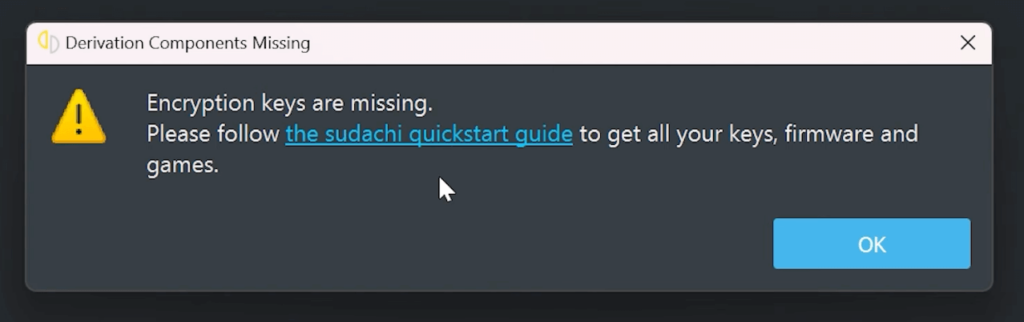
Download the essential Sudachi Keys from the provided link, and extract them on your PC.
2. Open the Sudachi Emulator, navigate to Tools > Install Decryption Keys” and select he folder where you extracted the keys files.
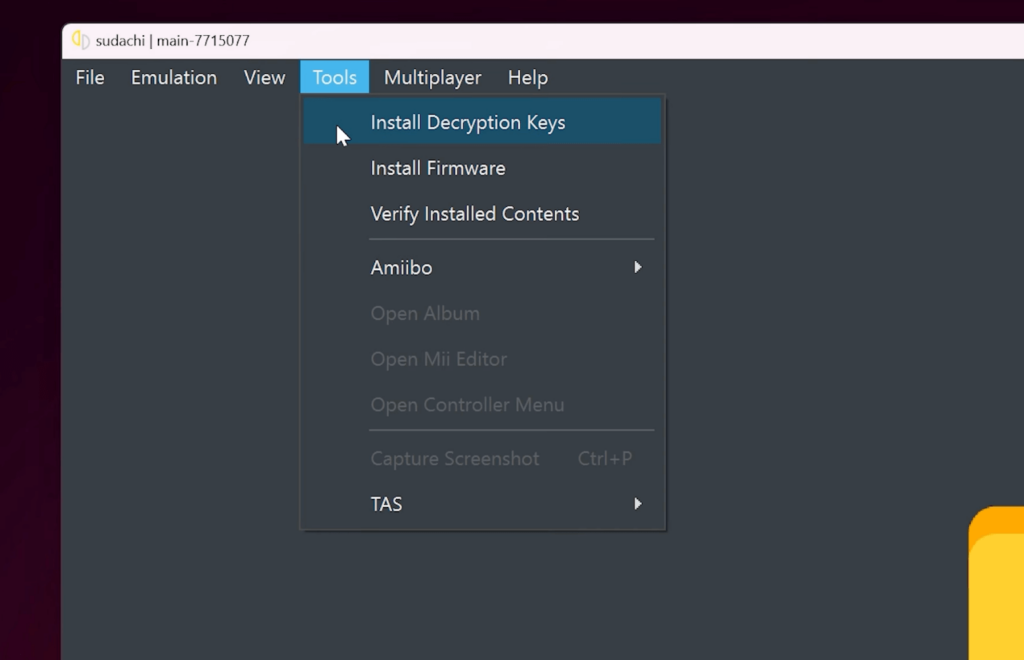
4. The keys installation will begin and at last you should see the “Decryption keys were successfully installed” message. Click “OK.”
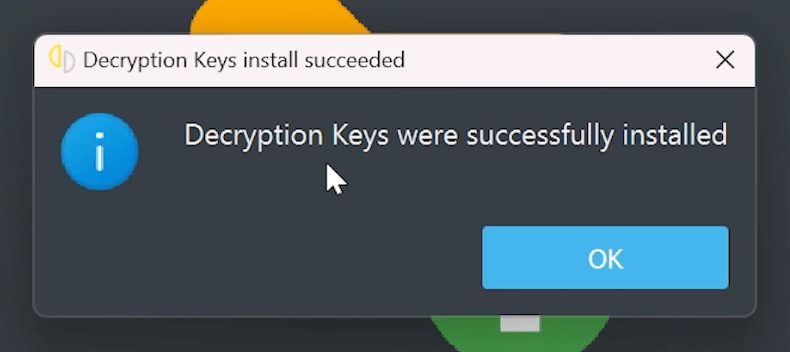
3. Setup the Switch Firmware
Next, we integrate the Switch Firmware, crucial for emulating the Switch environment accurately:
1. Download the latest version of the Switch Firmware from the link provided. This step is pivotal for a smooth emulation experience. Otherwise, the emulator won’t load the games and will give you the “Missing Firmware” error.
2. After downloading, extract the firmware files into a chosen folder. Re-open the Sudachi Emulator, select Tools > Install Firmware.
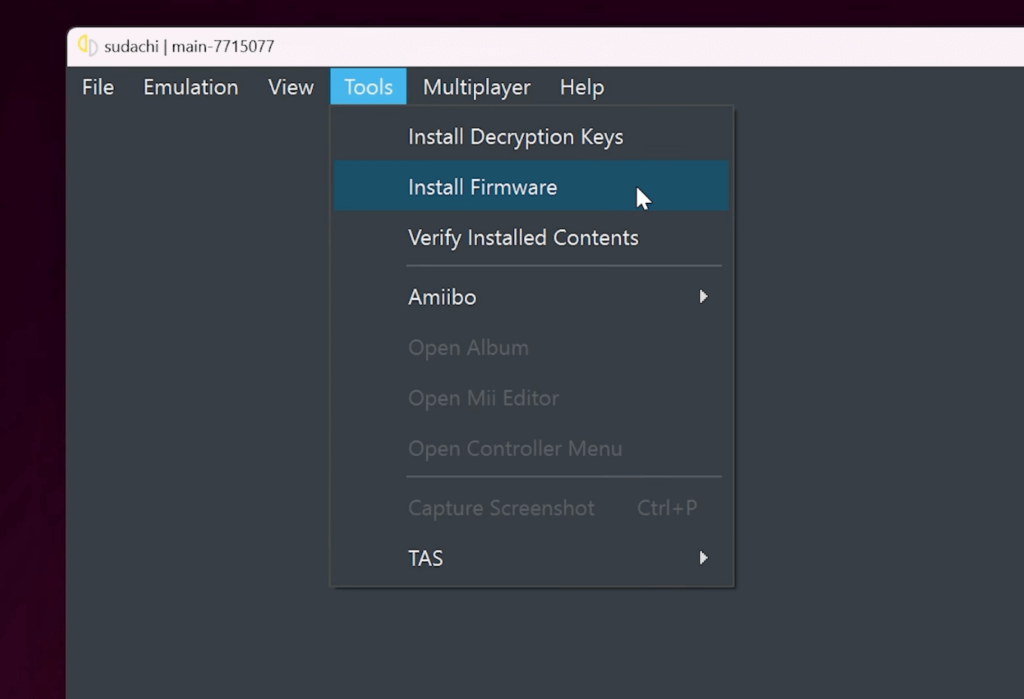
3. Point it to the folder where you’ve extracted the firmware. The installation process will then begin, integrating vital components into the emulator.
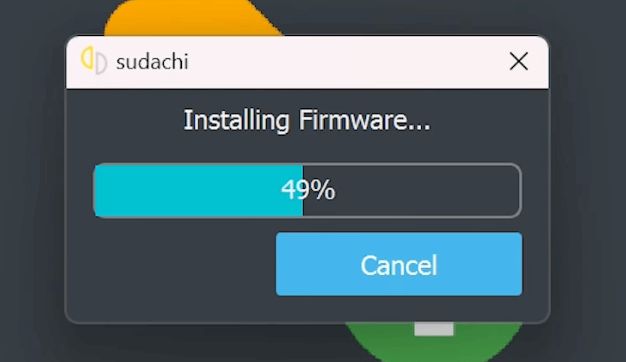
4. Setup Game Library
Finally, let’s direct the emulator to your collection of games:
1. Within the Sudachi Emulator interface, a double-click anywhere opens up the option to add a new game folder.
2. Use the “Select Directory” window to locate your folder filled with NSP or XCI game files. This action fills your emulator’s library with games, ready for play.
3. Finding reputable sources for Nintendo Switch ROMs can be a challenge. I’ve provided a recommended link below for secure Nintendo Switch ROMs in both NSP and XCI formats.
You’re All Set!
By following these steps, you’ve successfully set up the Sudachi Emulator on your Windows PC. I’m excited for you to explore the depth and breadth of Nintendo Switch gaming in a new, powerful way.
Remember, whether it’s rediscovering classics or exploring the latest titles, the Sudachi Emulator is here to enhance your gaming experiences.